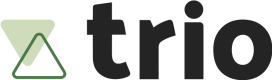How to use the SDK?
Understand the full integration flow when using Trio Checkout
This is a step-by-step guide on how to integrate the Checkout SDK within your business/system.
Some requirements for this tutorial are:
- Make sure you have created your API Keys through our console (API Keys page), and the
client_idandclient_secretthat belongs to your company from either in a sandbox or production environment. - Read the API Reference on how to create a Checkout Session.
1. Embed the SDK
First of all, you need to embed our SDK through a script tag just before the closing of the <head> tag in your HTML:
<head>
<script src="https://cdn.trio.com.br/checkout-js-sdk.min.js"></script>
</head>
In case you have a mobile application, it is also possible to embed our tag by making use of a WebView inside your application.
2. Create a payment session
Since all payment information is sensitive, we allow ourselves to handle information that will be used in the front-end in the back-end beforehand. In order to use the SDK, then, we offer the creation of a session, which represents an instance of a transaction inside our front-end application. All sessions must be created with a payload, and the payload will vary depending on the type of session you want to create.
The field "options.session_type" defines which type will be created, and must be one of the four available "payin", "payout", "guest_onboarding", "user_onboarding". To understand more about each type, its use cases and how to create a session for each one please follow the links bellow:
After creating a session, make sure that you saved the id returned. It will be necessary in order to open an instance the SDK interface. After the expiration time ends, a created session automatically expires, and cannot be used again.
Be wary
A session must always be generated inside the back-end of your application, for security reasons.
Generating it inside your front-end may expose your client_secret, making it interceptable by your end-users.
3. Create a new instance of the SDK
With the session_id in hand and the SDK installed, you have access to a module called Trio in the browser console. This module has 2 primary functions:
create(), which is responsible for preparing the information to be sent to your backendopen(), which pops up the user experience for the final user, so the transaction can be completed.
To instantiate the SDK, first use the Trio.create, which requires a object as parameter that must contain such information:
Environment
A property defining the environment:
environment: 'production'
Could be either: sandbox or production. If the property is not informed, the default will be production.
Session - Required
A property defining what session will be used:
session: '01GYR8ZJR9ZH5X82ACN8QQ2GMK'
Callbacks
We have some callbacks that can help you control the flow of the initiation itself:
-
onSuccess: is triggered when a payment is completed successfully. The data object is returned, containing information about the created payment. -
onExit: is triggered when the Trio Checkout is closed by the end-user. -
onEvent: is triggered after each event during the initiation flow. Allows for more fine-grained control of event, such as failures and secondary events. -
onLoad: is triggered when the SDK Bridge is successfully initialized (through theTrio.create()function).
4. Open checkout
Once you have prepared all the necessary information to initiate a payment, use the functions Trio.create() and Trio.open():
try {
Trio.create({
environment: 'production',
session: '01GYR8ZJR9ZH5X82ACN8QQ2GMK',
onSuccess: (data) => {
console.log('onSuccess triggered')
console.log(data)
},
onExit: () => {
console.log('onExit triggered')
},
onEvent: (event_type, data) => {
console.log('onEvent triggered')
console.log(event_type)
console.log(data)
},
onLoad: () => {
console.log('onLoad triggered')
}
})
}
catch (error) {
console.error(error)
}
Then open by running Trio.open()
<button type="button" onclick="Trio.open()">Open checkout</button>
5. Getting information about transactions
Every payment processed by Trio will generate a new document. You can handle the transactions either by dealing with the onEvent callback, or by receiving webhooks for the document:
You can also access the documents inside our Dashboard:
- In Sandbox:
- Pay-in -
console.sandbox.trio.com.br/documents/in/{document_id} - Payout -
console.sandbox.trio.com.br/documents/out/{document_id}
- Pay-in -
- In Production
- Pay-in -
console.trio.com.br/documents/in/{document_id} - Payout -
console.trio.com.br/documents/out/{document_id}
- Pay-in -
Updated 12 months ago