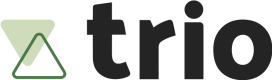Payout
The payout session type shall be used whenever you want users to cash out their data.
In order to generate a payout through our Checkout SDK, you must create a Checkout Session. In it, there are some parameters that you will need to pay attention to (* for required fields):
- options
- session_type*: session type, in this case payout.
- expiration_in_seconds: integer value. If set, the Checkout session will only remain active up until this time. If not, the default time is 300 seconds (5 minutes).
- available_withdraw_amount*: the maximum quantity you would like to allow your client to withdraw in this transaction. Keep in mind that the user can choose to withdraw less than the available you set.
- allow_other_pix_key: boolean value. If true, the Checkout will allow for a Pix Key different from the ones informed in the Session creation to be input. At the Cash Out step, they will be verified and only successfully paid if the pix key belongs to the tax number initially provided. If not, the payment will fail.
- transaction
- tax_number*: the document/tax number (CPF/CNPJ) that represents the person you intend to pay money to.
- phone_number: a Pix key in the format of a phone number that you would like to allow the user to select. Optional.
- email: a Pix key in the format of an email that you would like to allow the user to select. Optional.
- amount: This amount will be the value pre set on the user's input field, if this amount is set larger than the available withdraw amount, the session will be created utilizing the
available_withdraw_amountfield as the correct amount.
White label
You can also customize your end-user experience by utilizing the Checkout as a whitelabel. You can do so by utilizing the options field, with the respective xxxx_color fields. Below, you can see an example of a wholly implemented customization:
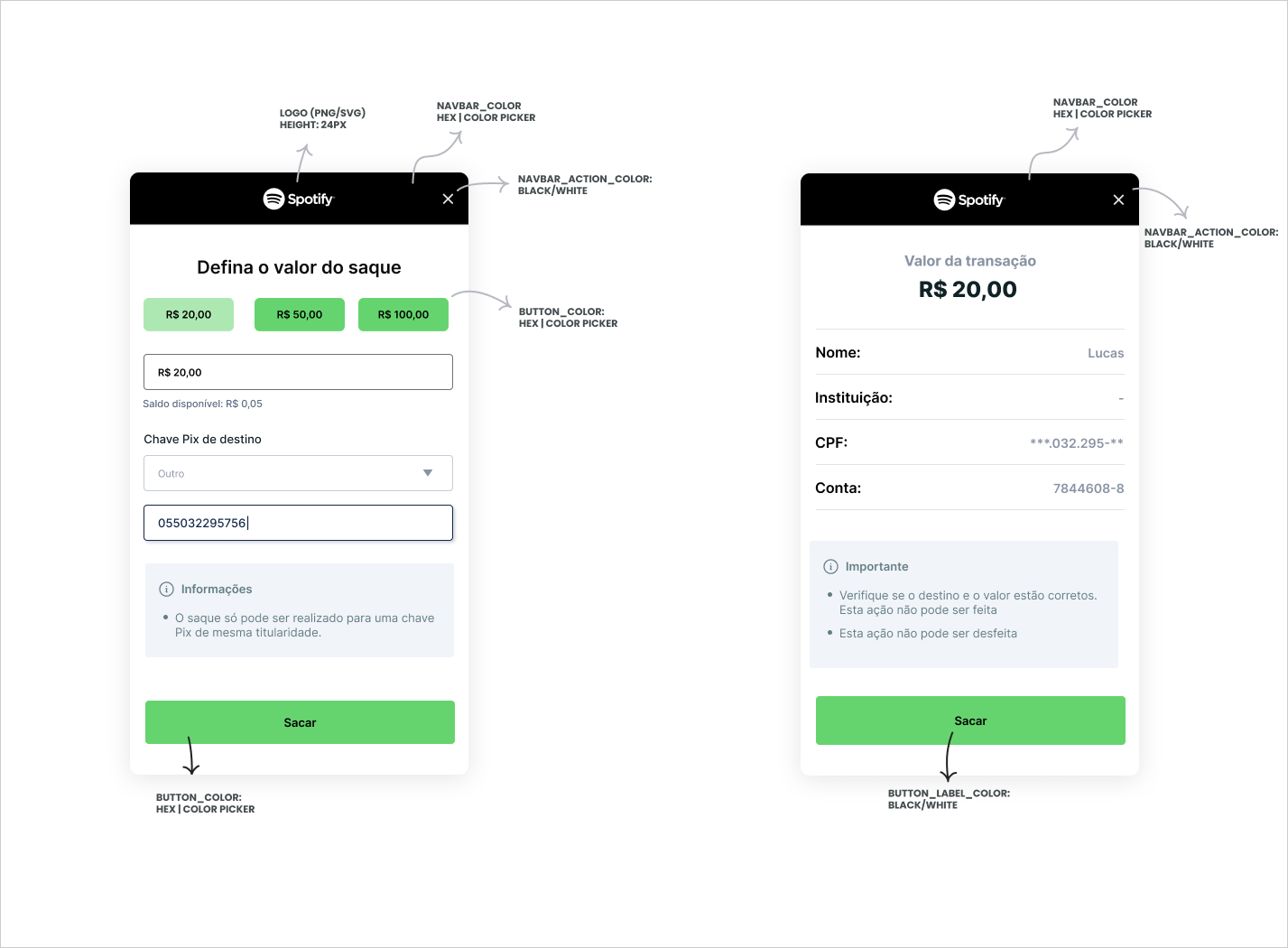
Create Session
In order to create a session, you must make a POST request to /checkout/sessions with the following payload:
{
"transaction": {
"tax_number": "23725474028", // John Doe's document/tax number
"phone_number": "+5541999999999", // John Doe's phone Pix key
"email": "[email protected]", // John Doe's e-mail Pix key
"name": "John Doe", // Customer name
"amount": 1, // total amount in cents
"external_id": "01H7DKA58YDWPA7ZBCCAVWFM5E", // reference for your system
"description": "Paid to example.com" // additional information about the transaction
},
"receiver": {
"virtual_account_id": "018a66ca-0451-9cd7-1cfa-8dca325db29f" // unique identifier for the virtual account that will receive the money
},
"options": {
"session_type": "payout", // Session type (must be payout)
"allow_other_pix_key": false, // boolean
"available_withdraw_amount": 100, // maximum withdraw amount in cents, integer value
"expiration_in_seconds": "86400", // session expiration time, integer value
"theme": {
"colors": {
"backdrop_color": "#ffffff", //hex color for the background (optional, accepts any color)
"button_color": "#f6df69", //hex color for the interface primary action button (optional, accepts any color)
"button_label_color": "#000000", //hex color for the interface primary action text (optional, accepts only #000000 or #ffffff)
"link_color": "#426b55", //hex color for links (optional, accepts any color)
"navbar_action_color": "#ffffff", //hex color for the background (optional, accepts only #000000 or #ffffff)
"navbar_color": "#426b55" //hex color for top navbar background color (optional, accepts any color)
},
"logo_url": "https://linktologo.com/link.png" //url for the logo that will be added to the initiation flow
}
}
}
If you input the correct parameters, you will receive a HTTP 200 response akin to:
{
"data": {
"company_id": "018da8cb-17da-5287-40c4-724ed90e2a0e",
"expiration_timestamp": "2024-05-04T19:44:11.960965Z",
"id": "018f4002-6d38-7d42-7c5f-c2dd50842d51",
"options": {
"allow_other_pix_key": false,
"session_type": "payout",
"theme": {
"colors": {
"backdrop_color": "#888888",
"button_color": "#15294B",
"button_label_color": "#FFFFFF",
"link_color": "#15294B",
"navbar_action_color": "#000000",
"navbar_color": "#FFFFFF"
},
"logo_url": "https://www.trio.com.br/_next/static/media/Logo.341273f5.svg"
}
},
"participants": null,
"receiver": {
"virtual_account_id": "018e3df6-d70f-9489-2c7e-ca880a25ea46"
},
"timestamp": "2024-05-03T19:50:51.960965Z",
"transaction": {
"amount": {
"amount": 1,
"currency": "BRL"
},
"available_withdraw_amount": 100,
"description": "Paid to example.com",
"email": null,
"expiration_in_seconds": 86000,
"external_id": "Sessão de Teste",
"name": null,
"phone_number": null,
"redirect_url": "http://your.url.here",
"tax_number": null
}
}
}
Flow
When making use of the Checkout, the following screens will appear:
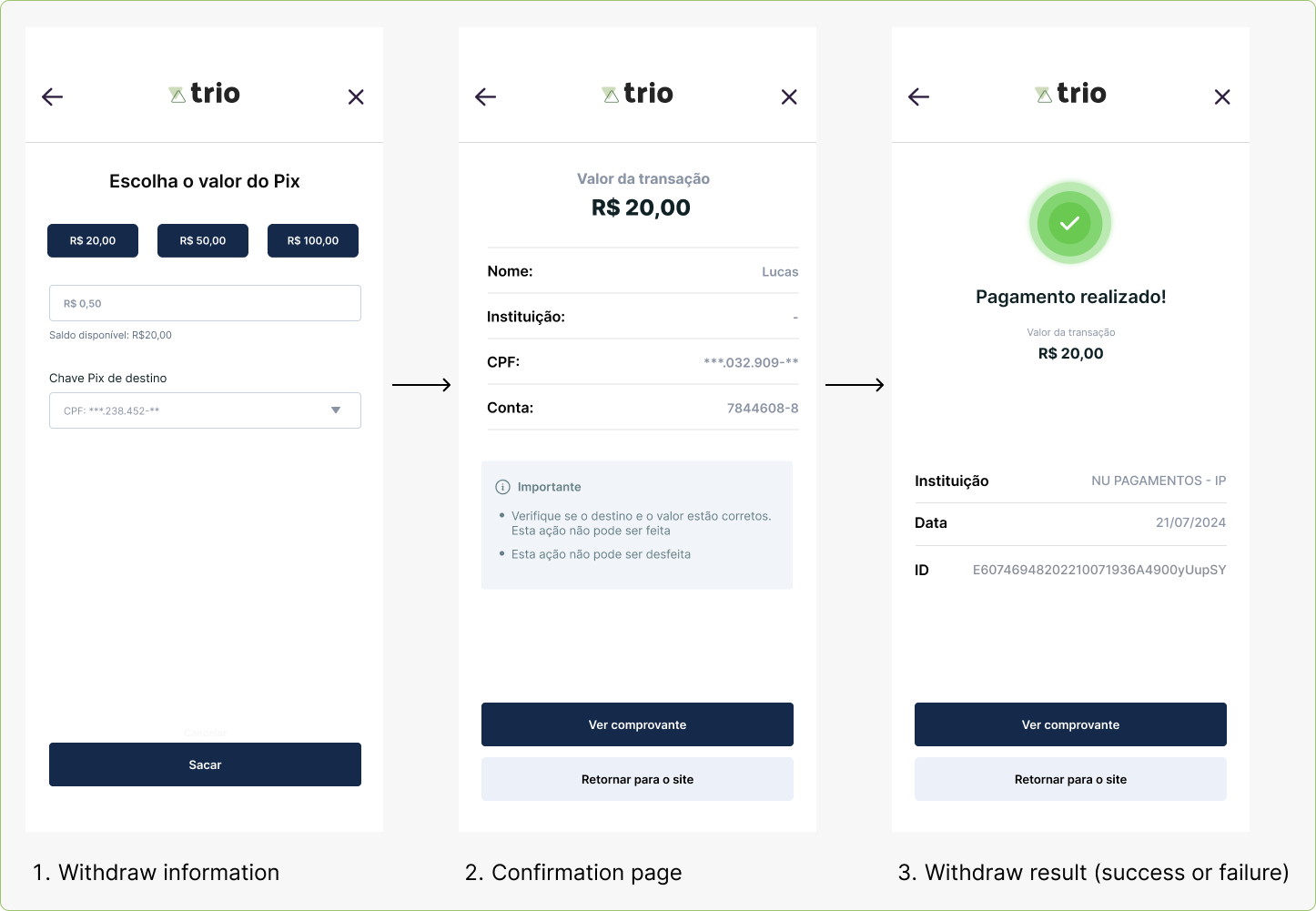
Updated 12 months ago