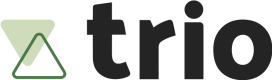Setting up a Sandbox Account
First of all, you need to create a free sandbox account in order to go along this tutorial. When you are done, you can follow these steps to get your account up and running with ease.
1. Create an API key
To get started with the API, you will need an API key, which can be created at Developers > API Keys.
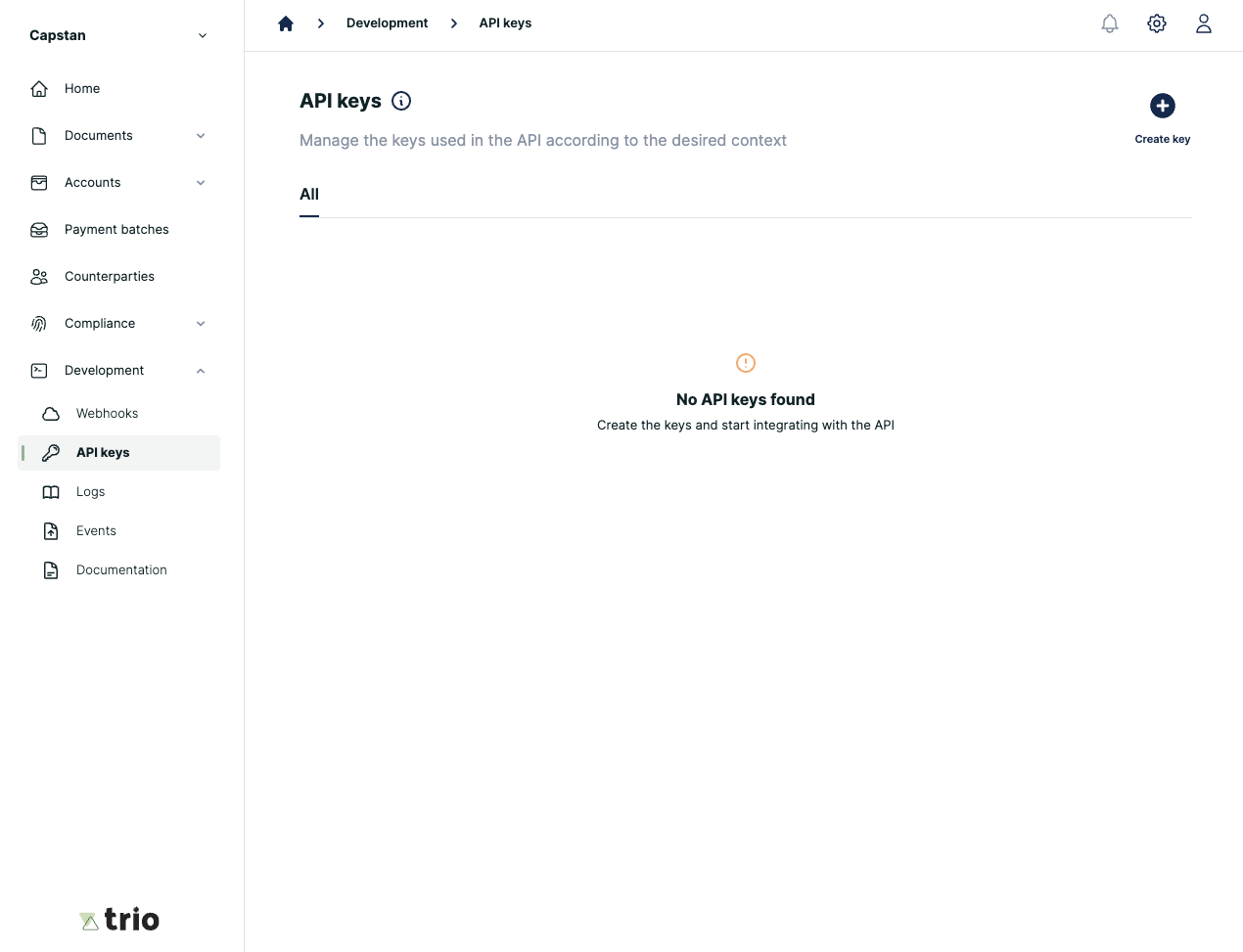
Enter a custom name for each API Key you create. If you plan to use multiple API keys, make sure you use affordable names according to the team you are in, or responsibility allocated.
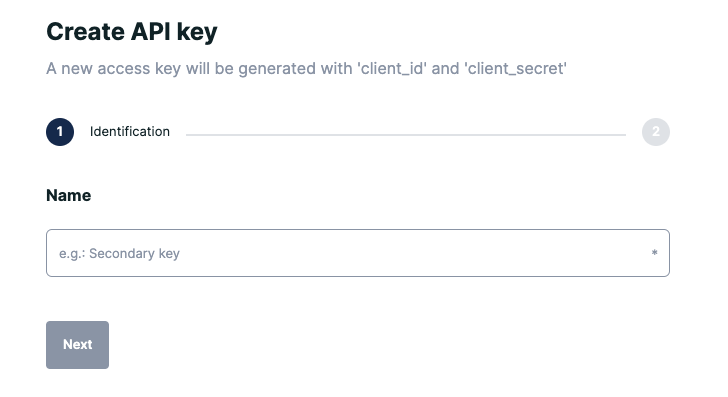
The API keys are shown to you after you submit the form.
Copy it somewhere secure, as each key is only ever shown to you once in the Trio Console.
After that, mark the checkbox to conclude its creation.
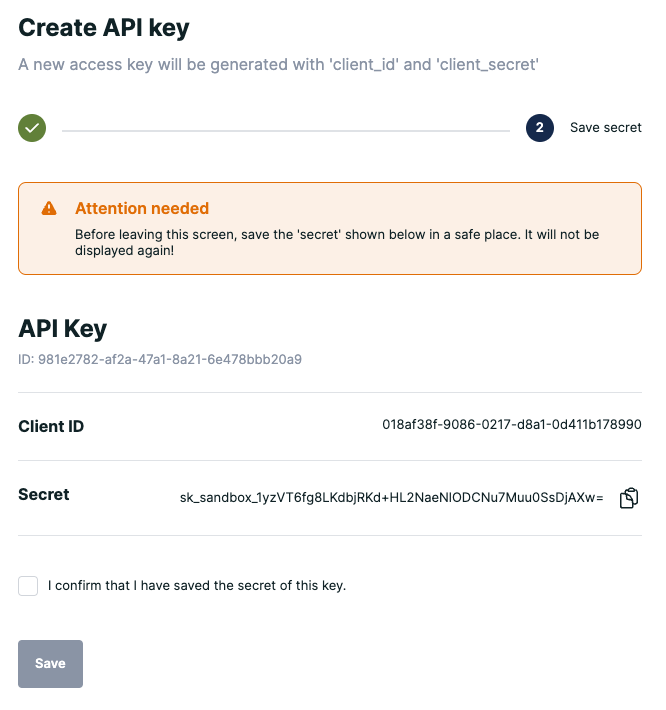
Keep it safe!
Make sure you keep your API keys private. Never save API keys within your code or on a git repository such as GitHub. Instead, use environment files and, for an extra level of security, rotate API keys regularly.
2. Register a new webhook
With webhooks, you will be able to receive real-time notifications of your account transactions, which can be created at Developers > Webhooks.
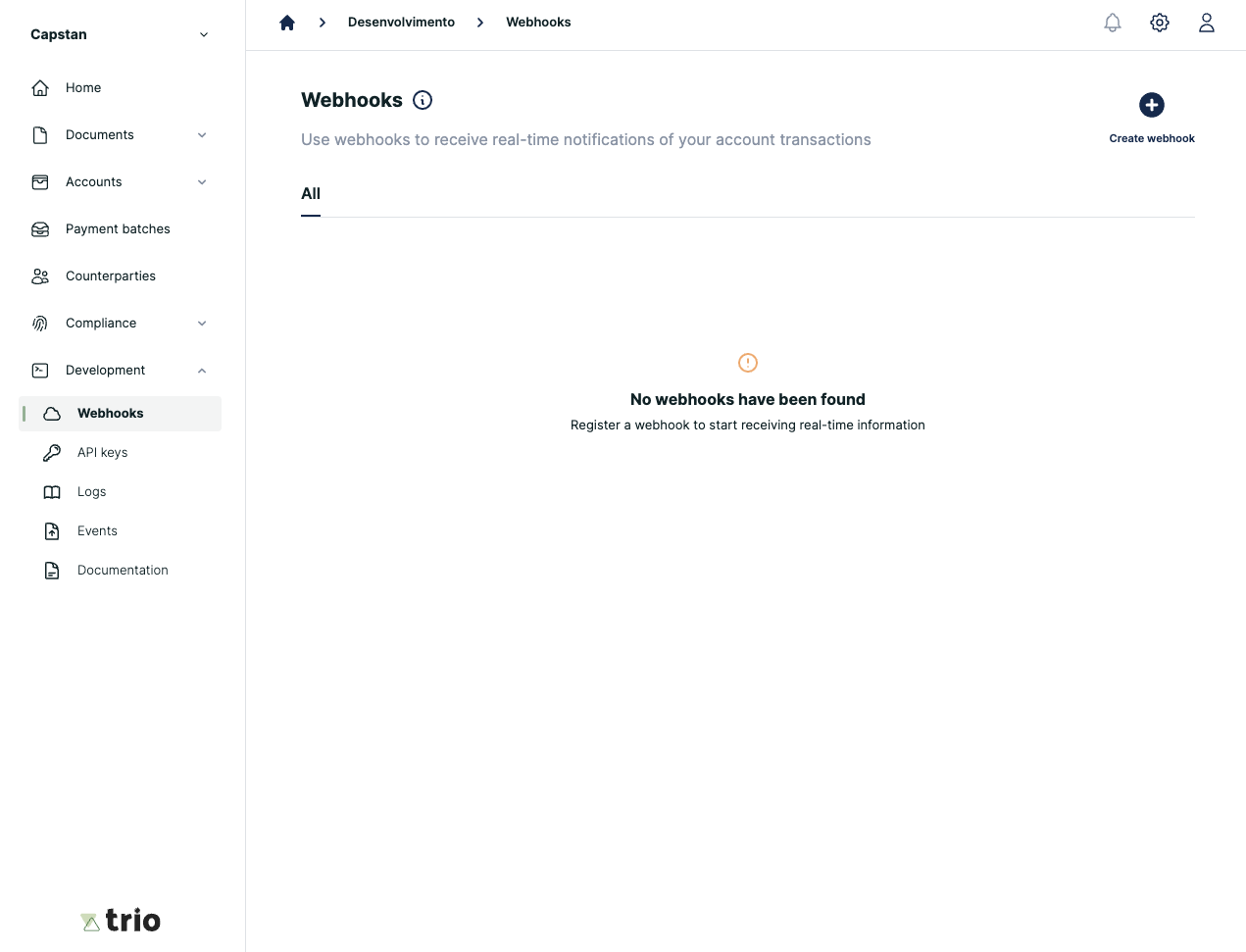
When creating a webhook, inform the URL where notifications will be sent to, along a secret string. The webhook URL you type in must be able to receive a POST in order to complete the request. For more details regarding how we manage webhooks, click here.
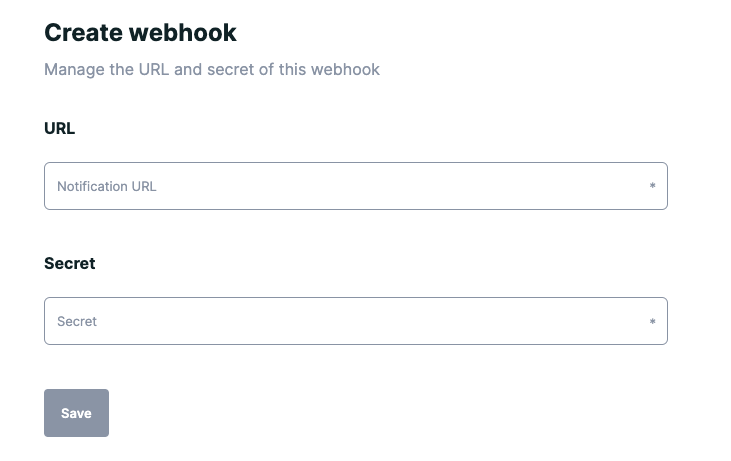
3. Keep track of logs and webhook events
As developers, we understand how important it is to have tools that help debug and solve day-to-day problems. With that in mind, we released two powerful tools that will help throughout integration and production.
3.1. Logs
You can access Logs at Developers > Logs, where you have access to all information around the process of every API request made. It's important to keep the header x-request-id you receive with every webhook, so you can filter and find a request at the console with the search bar.
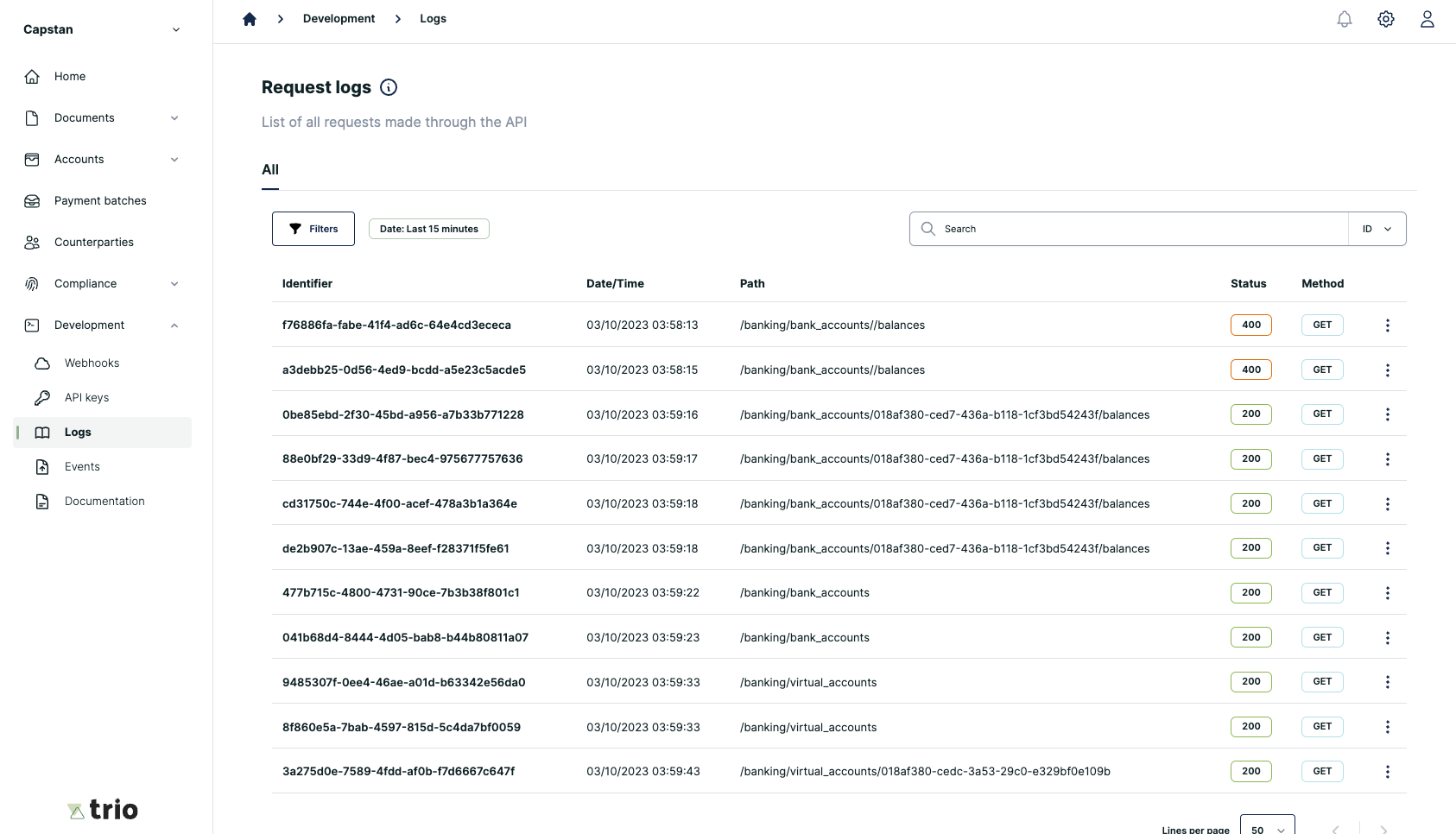
3.2. Webhook Events
For every webhook we sent you, we keep a copy of it to assure you that information was processed and even help you reprocess that information when necessary. You can access events at Developers > Events.
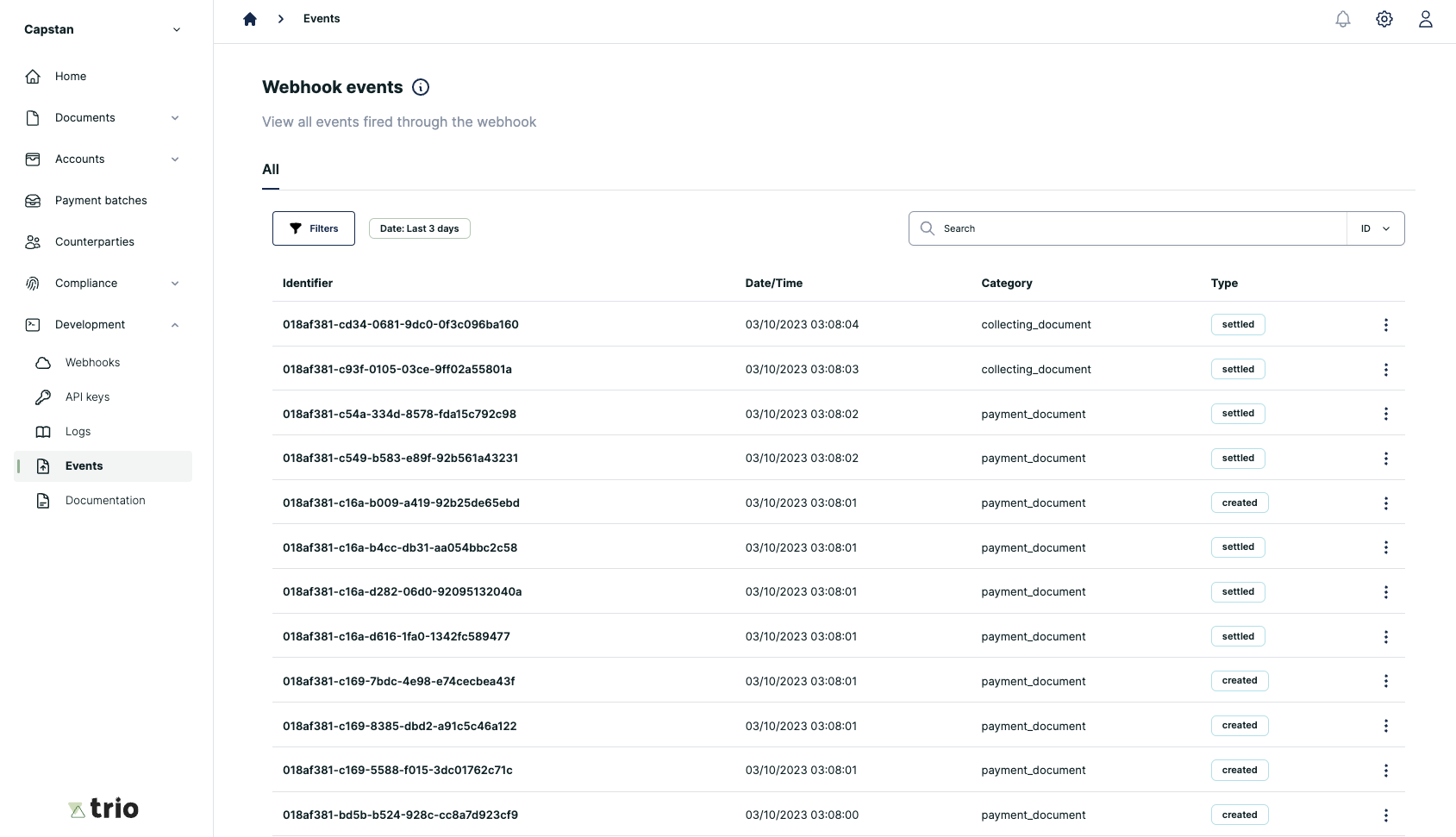
Updated 5 months ago